How to Install Mods, Portraits, and Sound Sets for macOS BGEE Purchased from App Store
 thebeaglebeagle
Member Posts: 13
thebeaglebeagle
Member Posts: 13
This was tested in Mojave, though I think it should probably work in Catalina. This is done with Baldur's Gate Enhanced Edition purchased from the App Store, but should work for other EE versions.
Big thanks to all the awesome folks who had related threads which helped me research this!
Here’s what I learned:
Step 1: Install Baldur’s Gate EE from App Store
Find the app on App Store, purchase and download.
Step 2: Move the app to a new location.
Macintosh’s modern operating systems (Mojave and presumably Catalina) have a lot of fussy rules around file permissions. Permission tools interfere with WeiDU and other modification tools. I tried various workarounds, but kept running into errors, either with weiDU or a particular mod.
So... I moved my application. I moved mine to my iCloud. You can probably move yours anywhere that you will have full read and write authorization, such as your Home folder.
Move the App? Is This Really Necessary? Other users have reported they can mod their install without moving the application. I experienced errors when running a mod (the NPC mod command) which uses weidu and when I ran the Mac Weidu Launcher tool, and those errors went away when I moved the application. So! YRMV as always.
Step 3: Download WeiDU.
I found the OSX WeiDU download here:
https://github.com/WeiDUorg/weidu/releases/tag/v246.00
The file I downloaded was weiDU-Mac-246.zip
Step 4: Locate the WeiDU Binary
Upon downloading it, you must unzip it. Inside the unzipped folder, you must navigate into bin/amd64. You're looking for “weidu” and “weinstall”.
Step 5: Right-Click to Show Package Contents of Your Baldur's Gate Application
Right click on Baldur's Gate and select "Show Package Contents". Then navigate to Content-->Resources.
The key here is that your looking for the folder where the "chitin.key" file lives. At least that's what the mod world describes.
YOURBALDURLOCATION ▸ Baldur's Gate - Enhanced Edition.app ▸ Contents ▸ Resources
Step 6: Copy weidu and weinstall into that folder.
Step 7: OPTIONAL: Download and Install Mac_Weidu_Launcher_v7.app
This may not be strictly necessary... you can run mods yourself at this point. But I liked this tool... it worked for me.
You can read about it here:
https://forums.beamdog.com/discussion/17717/macos-weidu-launcher-easy-mod-installation-on-macs/p1
After downloading, install Mac Weidu Launcher by unzipping the downloaded file and putting the .app into your game folder.
NOTE: The Mac Weidu Launcher actually *includes* weidu, which can make steps 3-6 above unnecessary!
Step 8: Download Some Mods!
I used these four standbys, as recommended at https://forums.beamdog.com/discussion/60317/bgee-recommended-mod-list-for-new-players/p1
Some mods will not work for macOS! For example, the popular "Mod Minor NPC Portraits", also called "Portraits Portraits Everywhere" is Windows only.
When you download mods, you can unzip them and put them in that same Resources folder inside the package contents of the Baldur's Gate Application.
My final folder looked something like this:
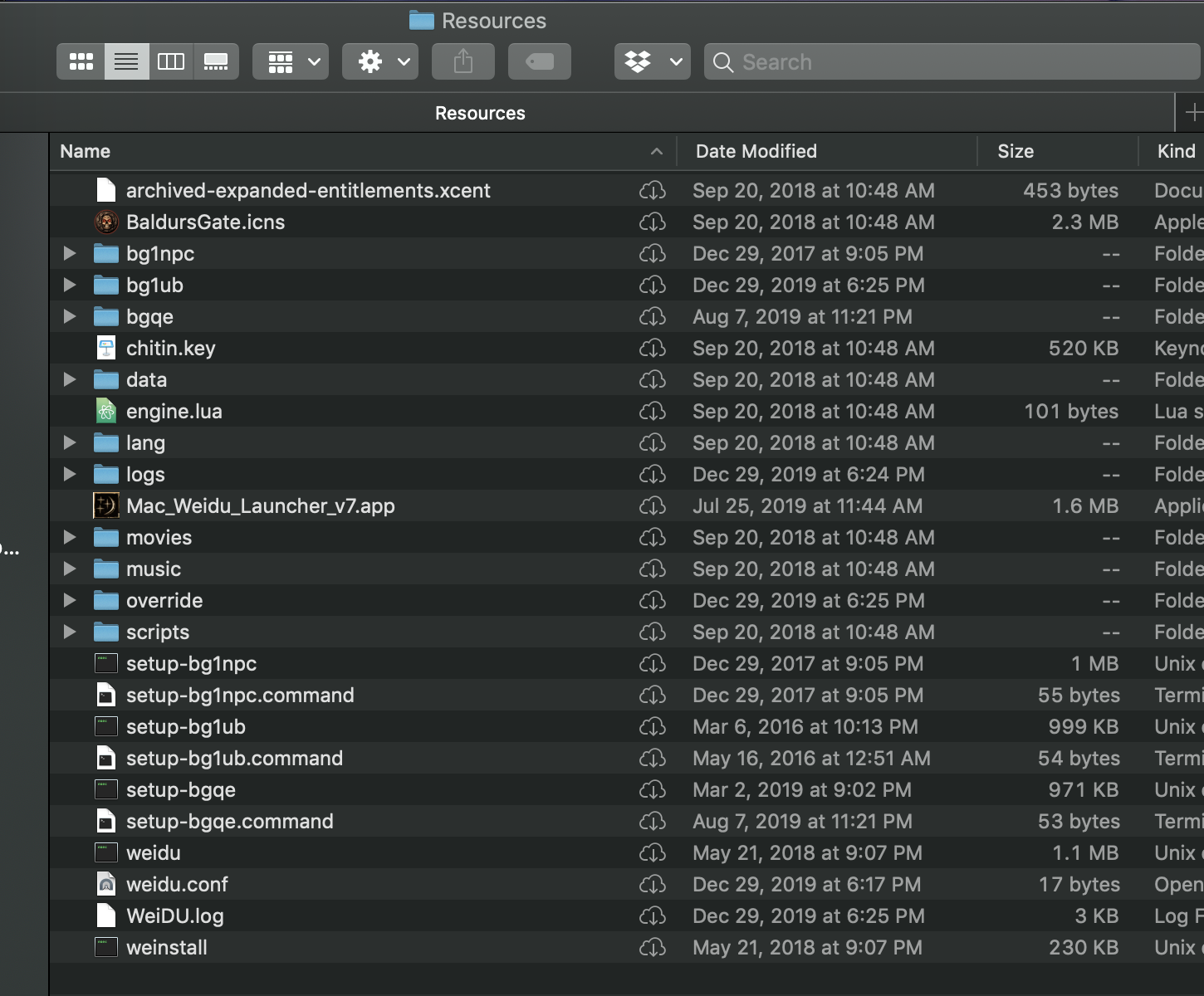
Step 9: Install those Mods
Either by running the .command for the mod, or by running the Mac Weidu Launcher, you can now install your mods. For me, I double-clicked on the launcher and then selected each of the above mods, in order. Mod order can matter a lot, as you may be modifying something in one that is modified by another mod...
Step 10: Download Custom Soundsets
These are not very common, but they are available. You can also google around and learn to record your own. (Basically, you create .wav files with certain filenames.) It can be a lot of fun to hear your own voice crying out in pain.
Step 11: Install Your Custom Sound Sets
Since I’m playing the game in English, I dropped my sound files into
YOURBALDURLOCATION ▸ Baldur's Gate - Enhanced Edition.app ▸ Contents ▸ Resources ▸ lang ▸ en_US ▸ sounds
Step 12: Launch the Application and Make Sure Everything Works, Find Your Save Folder
Next, you may want to install custom portraits. Funny thing… I couldn’t find my folder in Documents where these were supposed to go. How did I find my BG documents folder?
Well… I tried launching the application (which was good to do anyway, since I'd installed so many things), and then saved a game. Because I *knew* that was in the Documents folder. Funny thing... I did eventually find the right folder, but it was weird for me.
Step 13: Download Some Custom Portraits
Custom portraits are everywhere! Download them. Keep a giant folder of them. Maybe you'll use them for BGEE2, and in Icewind Dale... well, maybe you'll create a whole bunch of characters or just enjoy all the awesome fantasy art on the Internet.
Step 14: Install Custom Portraits
Find your local, personal Documents folder, look inside the Baldur's folder, and create a folder named "portraits".
For me, this ended up being very weird. I had to do some searching to find it, and having a Save file helped (see my step above).
Here's where I put my custom portraits... it worked!
Macintosh HD ▸ Users ▸ YOURUSERNAME ▸ Library ▸ Containers ▸ com.beamdog.baldursgateenhancededition ▸ Data ▸ Documents ▸ Baldur's Gate - Enhanced Edition ▸ portraits
As a reminder, you may actually have to navigate to that folder and *create* the portraits folder.
Please comment below and let me know what I've misunderstood, or if you have any recommendations or tips! Thanks again to all the smart folks on these forums who write this stuff up.
Big thanks to all the awesome folks who had related threads which helped me research this!
Here’s what I learned:
Step 1: Install Baldur’s Gate EE from App Store
Find the app on App Store, purchase and download.
Step 2: Move the app to a new location.
Macintosh’s modern operating systems (Mojave and presumably Catalina) have a lot of fussy rules around file permissions. Permission tools interfere with WeiDU and other modification tools. I tried various workarounds, but kept running into errors, either with weiDU or a particular mod.
So... I moved my application. I moved mine to my iCloud. You can probably move yours anywhere that you will have full read and write authorization, such as your Home folder.
Move the App? Is This Really Necessary? Other users have reported they can mod their install without moving the application. I experienced errors when running a mod (the NPC mod command) which uses weidu and when I ran the Mac Weidu Launcher tool, and those errors went away when I moved the application. So! YRMV as always.
Step 3: Download WeiDU.
I found the OSX WeiDU download here:
https://github.com/WeiDUorg/weidu/releases/tag/v246.00
The file I downloaded was weiDU-Mac-246.zip
Step 4: Locate the WeiDU Binary
Upon downloading it, you must unzip it. Inside the unzipped folder, you must navigate into bin/amd64. You're looking for “weidu” and “weinstall”.
Step 5: Right-Click to Show Package Contents of Your Baldur's Gate Application
Right click on Baldur's Gate and select "Show Package Contents". Then navigate to Content-->Resources.
The key here is that your looking for the folder where the "chitin.key" file lives. At least that's what the mod world describes.
YOURBALDURLOCATION ▸ Baldur's Gate - Enhanced Edition.app ▸ Contents ▸ Resources
Step 6: Copy weidu and weinstall into that folder.
Step 7: OPTIONAL: Download and Install Mac_Weidu_Launcher_v7.app
This may not be strictly necessary... you can run mods yourself at this point. But I liked this tool... it worked for me.
You can read about it here:
https://forums.beamdog.com/discussion/17717/macos-weidu-launcher-easy-mod-installation-on-macs/p1
After downloading, install Mac Weidu Launcher by unzipping the downloaded file and putting the .app into your game folder.
NOTE: The Mac Weidu Launcher actually *includes* weidu, which can make steps 3-6 above unnecessary!
Step 8: Download Some Mods!
I used these four standbys, as recommended at https://forums.beamdog.com/discussion/60317/bgee-recommended-mod-list-for-new-players/p1
- BG1 NPC Project: https://www.gibberlings3.net/files/file/908-bg1-npc-project/
- BGEE Unfinished Business: http://www.pocketplane.net/mambo/index.php?option=com_content&task=blogcategory&id=161&Itemid=114
- BGEE Quests and Encounters: https://www.gibberlings3.net/files/file/698-baldurs-gate-mini-quests-and-encounters/
Some mods will not work for macOS! For example, the popular "Mod Minor NPC Portraits", also called "Portraits Portraits Everywhere" is Windows only.
When you download mods, you can unzip them and put them in that same Resources folder inside the package contents of the Baldur's Gate Application.
My final folder looked something like this:
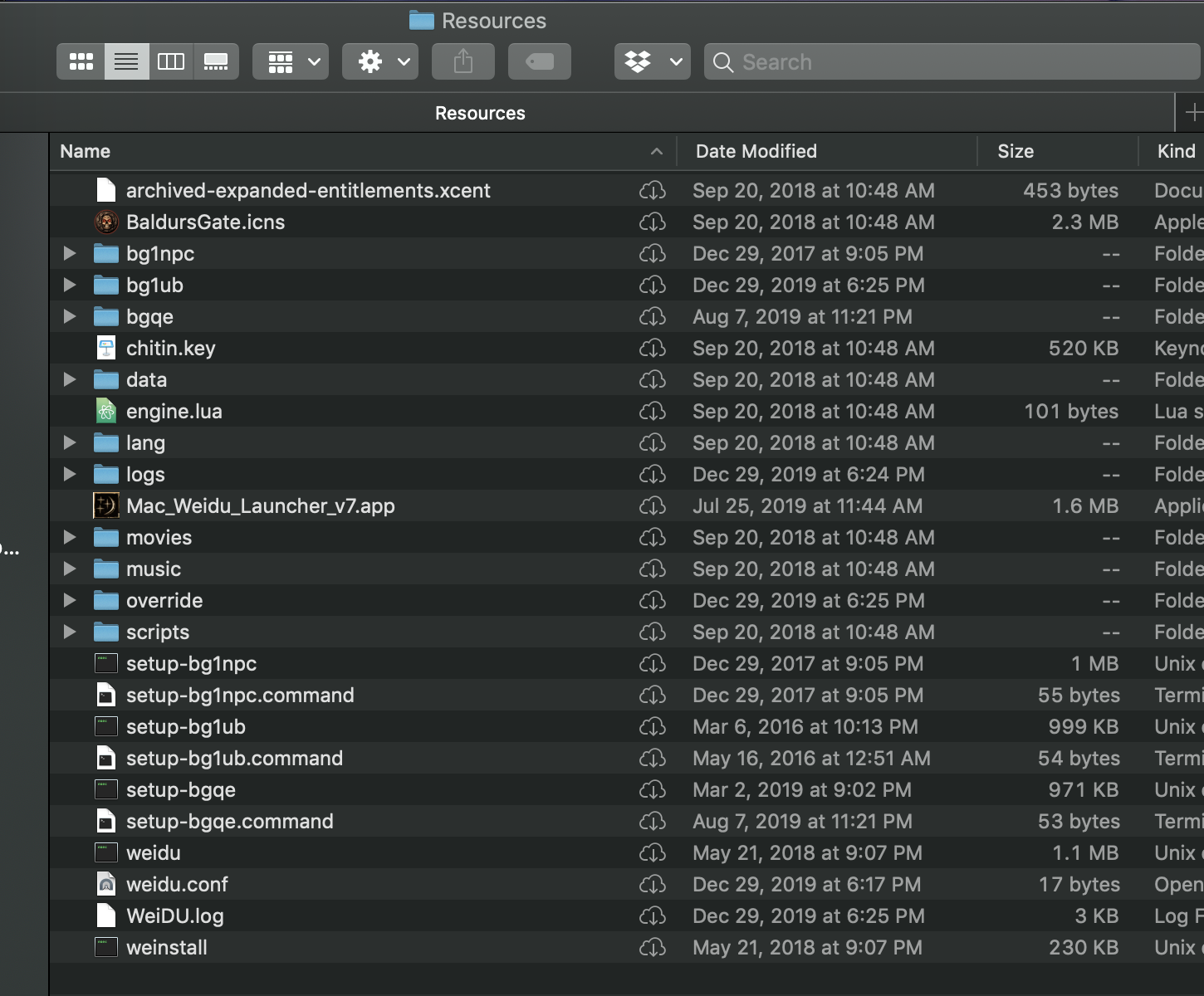
Step 9: Install those Mods
Either by running the .command for the mod, or by running the Mac Weidu Launcher, you can now install your mods. For me, I double-clicked on the launcher and then selected each of the above mods, in order. Mod order can matter a lot, as you may be modifying something in one that is modified by another mod...
Step 10: Download Custom Soundsets
These are not very common, but they are available. You can also google around and learn to record your own. (Basically, you create .wav files with certain filenames.) It can be a lot of fun to hear your own voice crying out in pain.
Step 11: Install Your Custom Sound Sets
Since I’m playing the game in English, I dropped my sound files into
YOURBALDURLOCATION ▸ Baldur's Gate - Enhanced Edition.app ▸ Contents ▸ Resources ▸ lang ▸ en_US ▸ sounds
Step 12: Launch the Application and Make Sure Everything Works, Find Your Save Folder
Next, you may want to install custom portraits. Funny thing… I couldn’t find my folder in Documents where these were supposed to go. How did I find my BG documents folder?
Well… I tried launching the application (which was good to do anyway, since I'd installed so many things), and then saved a game. Because I *knew* that was in the Documents folder. Funny thing... I did eventually find the right folder, but it was weird for me.
Step 13: Download Some Custom Portraits
Custom portraits are everywhere! Download them. Keep a giant folder of them. Maybe you'll use them for BGEE2, and in Icewind Dale... well, maybe you'll create a whole bunch of characters or just enjoy all the awesome fantasy art on the Internet.
Step 14: Install Custom Portraits
Find your local, personal Documents folder, look inside the Baldur's folder, and create a folder named "portraits".
For me, this ended up being very weird. I had to do some searching to find it, and having a Save file helped (see my step above).
Here's where I put my custom portraits... it worked!
Macintosh HD ▸ Users ▸ YOURUSERNAME ▸ Library ▸ Containers ▸ com.beamdog.baldursgateenhancededition ▸ Data ▸ Documents ▸ Baldur's Gate - Enhanced Edition ▸ portraits
As a reminder, you may actually have to navigate to that folder and *create* the portraits folder.
Please comment below and let me know what I've misunderstood, or if you have any recommendations or tips! Thanks again to all the smart folks on these forums who write this stuff up.
Post edited by thebeaglebeagle on
0

Comments