Alweth's easy Portrait Grabber tool



If you're like me, you've often seen fantasy art and thought to yourself, "That would make a really neat Baldur's Gate portrait." However, the time it takes to get the image, scale it properly into three different files, etc., prevents you from doing much of that unless you plan to use the portrait yourself.
Now, that is no longer a problem! Now the world can be flooded with every possible Baldur's Gate (Enhanced Edition or original) portrait under the sun, because of this simple (Windows only, sorry) app that quickly grabs a section of the screen, scales it into the right dimension(s) and saves it with the proper name(s) for you.
So please go forth and make a bunch of really awesome portrait packs.
Thank you.
HOW TO USE:
0. Run the program.
1. Choose the directory you would like your portrait images to be saved into.
2. Enter the name you would like the files to have. Because of restrictions in Baldur's Gate, the file name cannot be longer than 7 characters.
3. Click on the Capture tab. Click Capture Large, Capture Medium, Capture Small, or Capture All. The screen will go greyish.
4. Select the region you want to make into a portrait by left-clicking and dragging. (IMPORTANT NOTE: Dragging does not work as normally expected! The size of the selected region defaults to the dimensions expected used by the portrait. This means you should start your drag from the bottom-right corner of the portrait rather than the top-left. See the next step to find out how to adjust the top left corner.)
5. When you release the mouse button portrait will be taken. BUT if, while still holding the left mouse button, you press the right mouse button, the behavior will switch so that the bounding box moves with your mouse rather than being resized by it. Right click again to continue resizing.
Notes:
The Capture All button simply takes one screen capture area and converts it to all different image sizes. When you go to capture a new image, the old area will be pre-selected. Press SPACE or ENTER if you want to capture that area of the screen again without changing it at all.
I should mention that the only functional difference between BGEE mode and non-BGEE mode is their default values and the presence of a medium size. So feel free to use it to get non-BGEE portraits too, if you want a third portrait.
WHERE TO GET IT:
From the GitHub page: https://github.com/abrahamwl/portrait-grabber/releases
Source code is also available there.
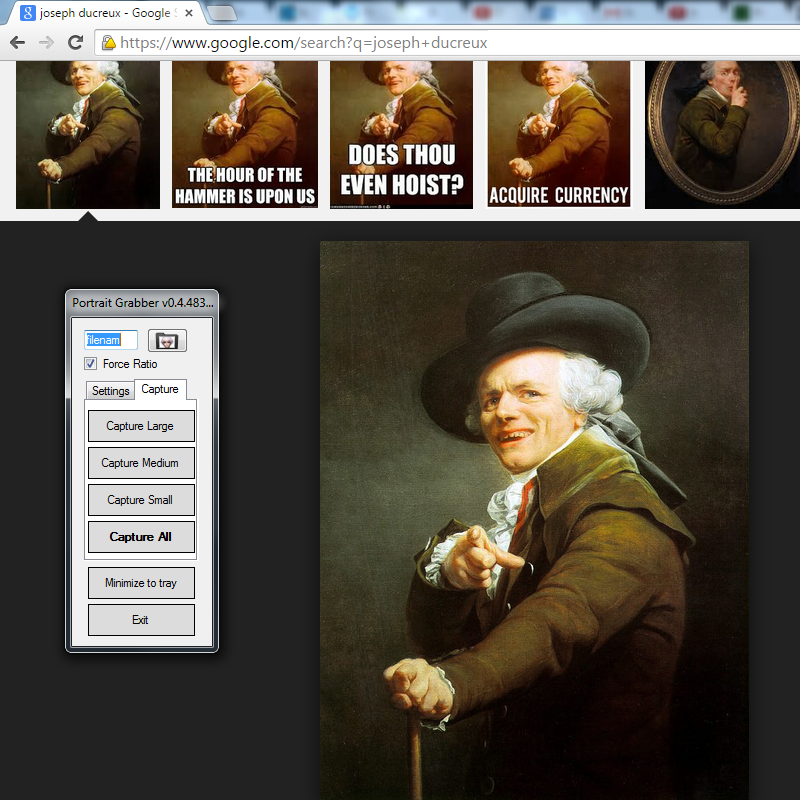
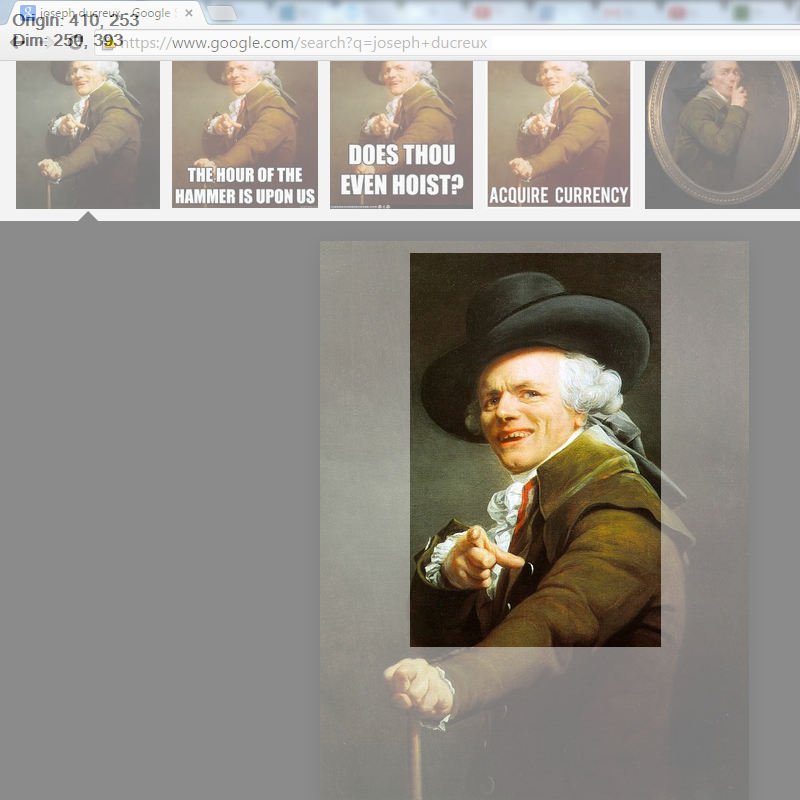
Post edited by Alweth on
11

Comments
If you replace "//" whith "Path.DirectorySeperator" it will be runable on other systems with the Mono framework
I selected custom sizes for pictures, while the large and the small worked fine, the medium did not change. I tried to make 210x330, 110x170 and 38x60. Medium ended up being the BGEE medium I guess? If you unselect BGEE mode, it disables the large big portrait which if I'm going to collect portraits I'd like to have max size original for use in either BG Trilogy or BGEE.
I should mention that the only functional difference between BGEE mode and non-BGEE mode is their default values and the presence of a medium size. So feel free to use it to get non-BGEE portraits too, if you want a third portrait.
Where do you put them for BG:EE? By that I mean like what file or directory...
Thanks
Just a tid bit of useless info - I've literally spent days, 3 to be exact, digging for mods, learning how they work, digging for more, reading discriptions, etc. I downloaded the game Monday, its now early Thursday morning and I haven't gotten farther than selecting a race on character creation yet!!! Yes, sad, I know. Lol
Not exactly.
You can put your custom portraits either in the Portrait folder inside the BGEE folder in "My Documents", where your saves are, or in the override folder inside the main BGEE folder, where the file chitin.key is. If these folders are not there, you have to create them.
I prefer the latter, because it will show the custom portraits also in external modding tools like NearInfinity.
You can find more information here.
Any advice anyone?
EDIT: LOL!
@Erg I hadn't refreshed my browser since I had posted my 2nd post so I never saw your response!
I had read the thread you linked to before (that's where I got my 'misunderstood' solution from. I had assumed that the "My Doc's/BG:EE" was the original install spot for the game. Didn't remember cuz I moved mine right after installing it.
Sooooo...
Put the Portrait folder in the "My Doc's" spot and Badda-Bing Badda-Boom! I got's me some custom Raistlin Majere portraits!
Thanks for the help, I really appreciate it a lot!
Side Note:
Raistlin Majere is the most bad ass character in any fantasy novel series (or movies for that matter as well!) that I've ever read or heard of!!
AWESOME PROGRAM!
Took me about 5 seconds to figure out how to use it...
BRILLIANT!!
Thank you for your work!
1) MAN1L.BMP, MAN1M.BMP, MAN1S.BMP can be used to replace the first portrait (the big bald guy) with a new one
2) SHARTELL.BMP, SHARTELM.BMP, SHARTELS.BMP will replace the Shar-Teel portrait, etc.
Also just wanted to say, I LOVE THIS PROGRAM! I think I spent a total of about 2 hours yesterday just capturing pics for characters! LOL