How to Reduce/Stop Slowdowns on Very Old Non-Integrated NVIDIA Cards
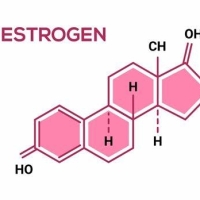 secretfire
Member Posts: 65
secretfire
Member Posts: 65
WARNING! PROCEED AT YOUR OWN RISK! THE FOLLOWING METHODS, TIPS AND ADVICE ARE MEANT FOR THOSE DESPARATE TO PLAY THE GAME WITHOUT LAG WHO ARE EXPERIENCING LAG. THIS IS NOT FOR INTEL-CHIPSET /INTEGRATED GRAPHICS CARD USERS. THE METHODS BELOW MAY OR MAY NOT WORK FOR YOUR SYSTEM, AND MAY OR MAY NOT RESULT IN YOUR GPU BEING FRIED, NUCLEAR APOCALYPSE, AND/OR ANGRY SIBLINGS TRYING TO KILL YOU AND STEAL THE ESSENCE OF YOUR DARK FATHER! DO NOT DO THIS IF IT RISKS TOTALLY AND UTTERLY !@#!@# YOU OVER FOR IMPORTANT LIFE THINGS, OR IF YOU ARE COMPLETELY TECHNICALLY ILLITERATE!
That being said, let me explain.
I am using a NVIDIA 6150SE. A very old graphics card, almost useless. This is on a backup pc - thats the key word here, guys - and worse, its an old CPU and the motherboard only has 1 gig of ram. This thing can't run the Sims, people. This graphics card has more in common with the dinosaurs, or first edition Tunnels and Trolls then it does anything remotely resembling modern systems. When I first booted up BGEE, it worked...but with lag so bad, it was virtually unplayable. I have since solved that problem and it is working fine. I did this via two methods. The first will not risk anything, but will work for a smaller percentage of users. The second will work for more users, but is moderately risky.
The first thing I tried was plugging in a USB drive. I have windows 7 (which, for your crusty people, does seem to have -some- benefits over XP, to my surprise), and it is capable, via 'Readyboost' of using a flash drive to stimulate additional storage. This helped somewhat, but not really to my 'I want it perfect' satisfaction. All you have to do for this method is have windows 7, plug in the flash drive, and pay attention - once you know you can do it, how to do it is fairly obvious if you pay attention.
The second thing is what really worked. If you have a NVIDIA graphics card, go install the legacy 'NVIDIA System Tools'. It'll take awhile and not immediately seem useful - there will just be this annoying little popup showing your cpu usage on your desktop. Close that sucker out. Go to your NVIDIA Control Panel, and you will now have 'Performance Options'. Ignore the ones about CPU and RAM. Really, seriously -ignore them. Go to the GPU option and turn it up. Not all the way. Try a quarter of the way, and then try BGEE. Still have lag? Turn it up a bit more. Turn it up in small increments until the game performs to your satisfaction.
When done, go back in and reset to factory settings.
I TAKE NO RESPONSIBILITY FOR ANYONE WHO BLOWS UP THEIR OLD CRUSTY GRAPHICS CARD.
That being said, let me explain.
I am using a NVIDIA 6150SE. A very old graphics card, almost useless. This is on a backup pc - thats the key word here, guys - and worse, its an old CPU and the motherboard only has 1 gig of ram. This thing can't run the Sims, people. This graphics card has more in common with the dinosaurs, or first edition Tunnels and Trolls then it does anything remotely resembling modern systems. When I first booted up BGEE, it worked...but with lag so bad, it was virtually unplayable. I have since solved that problem and it is working fine. I did this via two methods. The first will not risk anything, but will work for a smaller percentage of users. The second will work for more users, but is moderately risky.
The first thing I tried was plugging in a USB drive. I have windows 7 (which, for your crusty people, does seem to have -some- benefits over XP, to my surprise), and it is capable, via 'Readyboost' of using a flash drive to stimulate additional storage. This helped somewhat, but not really to my 'I want it perfect' satisfaction. All you have to do for this method is have windows 7, plug in the flash drive, and pay attention - once you know you can do it, how to do it is fairly obvious if you pay attention.
The second thing is what really worked. If you have a NVIDIA graphics card, go install the legacy 'NVIDIA System Tools'. It'll take awhile and not immediately seem useful - there will just be this annoying little popup showing your cpu usage on your desktop. Close that sucker out. Go to your NVIDIA Control Panel, and you will now have 'Performance Options'. Ignore the ones about CPU and RAM. Really, seriously -ignore them. Go to the GPU option and turn it up. Not all the way. Try a quarter of the way, and then try BGEE. Still have lag? Turn it up a bit more. Turn it up in small increments until the game performs to your satisfaction.
When done, go back in and reset to factory settings.
I TAKE NO RESPONSIBILITY FOR ANYONE WHO BLOWS UP THEIR OLD CRUSTY GRAPHICS CARD.
0
