Welcome to Fan Creations. Here are some tips.
 sandmanCCL
Member Posts: 1,389
sandmanCCL
Member Posts: 1,389
Welcome!
One of the things that's kept Baldur's Gate in the forefront of CRPG gamers for the last decade is the ability to customize it. Obviously this includes mod which alters gameplay, but it also means you can make your characters look and sound however you want! This sub-category on the forums is a place for you to share your custom portraits and sound files, as well as any fan art you might draw. Be creative! Let your fan flag fly!
Added: It came to my attention people also tend to do fanfics for a game like this based on their playthroughs. Bring 'em on! We'd love to have your contributions.
RULES
1) DON'T PLAGIARIZE
The only major rule that's any different from other parts of the forums: GIVE CREDIT WHERE CREDIT IS DUE! For example, let's take this portrait I cropped of someone's fan art for the game "Dota 2" where I altered it's dimensions for use in the original Baldur's Gate:

Because this obviously isn't my own work, and I'm not a thief who plagiarizes other people's work, I'd then let you know this beautiful painting was done by Stanley Lau and, as demonstrated, I linked to his deviantArt where I got the images from to begin with. (For the record, it's the character Lina.) If you don't know where you got it from because it's been on your harddrive for years, make sure you let people know that. Who knows, maybe someone else knows the origins of it. (Also, this image is in .PNG format so if you want to use it yourself, you'll have to change it to .BMP in an editing program. More on this later.)
2) DON'T BE A JERK
Secondly, and this should go without saying: Constructive criticisms only. If someone posts an image they did themselves and you think it sucks, be polite and offer ways they could improve it. This should go without saying, but this is the internet and all so I just thought I'd remind people to behave.
3) HYPERLINKS ARE COOL, TOO
Lastly, and this is just another nettiquette thing, don't flood the page with images. Try to limit the amount of things you put in "img src" tags to just a handful per post, so that those with slower computers, smart phones or browsers can maneuver comfortably. If you've got a billion photos to post, only select a handful to display in full and put the rest in "a href=" "/a" tags to turn it into a hyperlink. ( @LadyRhian: Totally looking at you here!
CUSTOM PORTRAITS
From the manual,
Thanks to @Jalily for the updated portrait sizes.The Manual said:Portrait
Once you have selected your character’s gender, you will be prompted to choose a portrait to represent your character visually in the game. You will be given a list of options based on the gender you chose; use the buttons provided to scroll left or right to see the available choices.
You can also create an entirely new portrait and select it by opening the ―CUSTOM‖ menu. Portraits must be saved in .BMP format. To import a custom portrait, create a directory called Portraits (including the capital ―P‖) in the root directory where you installed Baldur’s Gate: Enhanced Edition. Add an S to the end of the small portrait, for use with Character Selection. Add an M to the medium portrait, for the records page, and add L to the large portrait for epilogues. The name (excluding the S, M or L) must be 1‒7 letters long.
Portrait dimensions:
S 54x84 <- For character selection. (XXXXXXXS.bmp)</b>
M 169x266 <- For the Record page. (XXXXXXXM.bmp)</b>
L 210x330 <- For epilogues. (XXXXXXXL.bmp)</b>
For multiplayer, all players must have a copy of the portraits being used; if a portrait is missing on one or more players’ computers, they will see a silhouette with a question mark where the player’s missing portrait should be.
The "root directory" is where your saves are, not where your installation is. For PC users, that means it's in:
C:\Users\[User Name]\Documents\Baldur's Gate - Enhanced Edition
There's a million picture hosting sites around the internet nowadays so finding one shouldn't be too difficult. I've personally been using Photobucket for about 14 years and it still does the job. Problem is, they don't let you upload .BMP files (it'll change it to a lossy JPG) so make sure you note if the image you're sharing with people is in the right format or if they'll need to go and change it to .BMP format once it's downloaded.
Need a free image editing suite? GIMP is pretty slick especially consider it's free.
CUSTOM SOUNDS
Custom Sound files are only slightly more involved than they were in the original game because alternate language support was added.
Assuming you used the default installation directory, go to:
(harddrive pathways and program files directory) \Baldur's Gate Enhanced Edition\Data\00766\lang\
From there, select the language you want the voice set to be for. Inside, there's a little text document that explains what you need to do for any given sound file. But because I'm awesome, I'll post it again here for you.
edit: Sticking them in spoiler tags just to save space and make this more readable.
sndlist.txt said:
Custom Sound files
The following is a list of the wav files for the custom sound sets.
Replace each 'XXXXXXX' in the filenames with the name of the sound set (MAX 7 CHARACTERS).
All the wav files should be 22 khz, 16 bit mono sounds.
XXXXXXXa.wav : Battle Cry
XXXXXXXb.wav : Becoming Leader
XXXXXXXc.wav : Tired
XXXXXXXd.wav : Bored
XXXXXXXe.wav : Badly Wounded
XXXXXXXf.wav : Selected 1
XXXXXXXg.wav : Selected 2
XXXXXXXh.wav : Selected 3
XXXXXXXi.wav : Action Acknowledgement 1
XXXXXXXj.wav : Action Acknowledgement 2
XXXXXXXk.wav : Action Acknowledgement 3
XXXXXXXl.wav : Being Hit
XXXXXXXm.wav : Dying
XXXXXXXn.wav : In Forest
XXXXXXXo.wav : In City
XXXXXXXp.wav : In Dungeon
XXXXXXXq.wav : Daytime
XXXXXXXr.wav : Nighttime
XXXXXXXs.wav : Rare Selected 1
XXXXXXXt.wav : Rare Selected 2
XXXXXXXu.wav : Rare Selected 3
XXXXXXXv.wav : Rare Selected 4
XXXXXXXw.wav : Reaction to Party Member Death
Copy the .wav files to the Sounds directory located in the directory that Baldur's Gate
was installed in.
Unfortunately they just left in BG1's sounds only and didn't add the additional lines for successfully pickpocketing something and the like so if you're going to copy sound files you may have had for a long time but were used in BG2, make sure you rename the files to match what you need for BG:EE.
Finding a site to host sound files is definitely a lot harder than finding a good photo sharing site. I recommend 2shared.com because it's got a nice size limit per upload AND doesn't require you to set up an account.
If you are looking for a good free program to edit sound files with, I highly, highly recommend Audacity. It's pretty simple to use.
TUTORIAL ON HOW TO GET YOUR SOUNDS TO WORK IN BG:EE
Remember that the sound files you need for BG:EE are only 22khz, 16-bit mono sounds. The vast majority of sound nowdays is recorded at 44khz and 32-bit sound so you'll have to make it lossy to get it to work in game.
If you want to know how to do it using Audacity, read the "spoiler." It's a little long but it's pretty simple. Leaving it in spoiler tags to save space.

See the "Set Sample Format" and "Set Rate" options in the drop-down menu? Use them to set it to 22000 hz and 16-bit.
You're not quite done, though. Thing about dropping sample rates to a lower hertz is that it also slows down the audio. Luckily, it's pretty easy to fix this. As most audio is exactly twice the hertz of where we need this to be, all you have to do is double the speed at which it plays.
Go to "Effects" and select "Change speed..."

In the next menu, put "100" in the Percent Change box. Don't even sweat about the other options here if all you're trying to do is change the speed back to full.
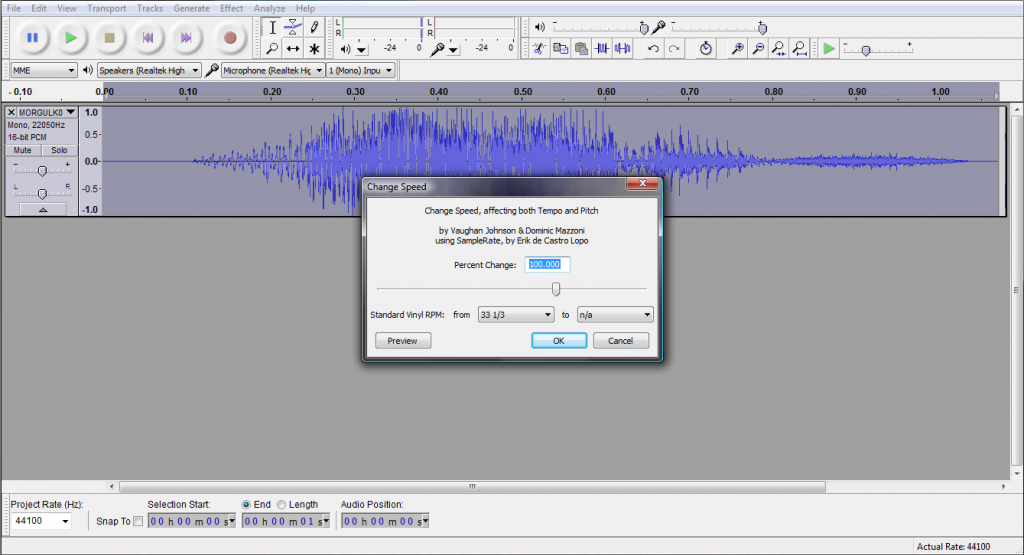

Comments
S 54x84 <- For character selection.
M 169x266 <- For the Record page.
L 210x330 <- For epilogues.
Also kudos @sandmanCCL on mentioning sourcing your material if it is not your own. Drives me crazy when I see people post art with no credit or mention on where the art is from or who it is by.
EDIT: nevermind, figured it out
For example in original BG my understanding is for 110x170 (L) you would need to use 16 colour bitmap and for 38x60 (S) you would need to use 256 colour bitmap.
If I am wanting to create a new portrait mixed from a number of BG2 portraits (found some sized 210x330 but they are jpg right now) I want to know when I convert them over to bmp what colour depth is preferable for each size?
Experiment and let us know what you can and can't get to work in the mean time?
I also decided to go to the source and used Near Infinity to rip the original portraits from the chitin.key of both original BG and BG2 and these portraits are also in 24-bit Bitmap so it looks like the devs kept the original format used for BG:EE.
https://forums.beamdog.com/discussion/66579/2017-infinity-engine-fan-art-contest-enhanced-edition