BGEE 2.3+/SoD - Install Order for a step by step installation
 Mordekaie
Member Posts: 269
Mordekaie
Member Posts: 269
Hi,
I am planning to manually heavily mod my BGEE V2.3+, and i would need some advices about my install order.
I have already been reading most of the readme files of the mods i am planning to install and i have been visiting a lot of discussions…
The plan is
1/ Download and unpack each mod i am planning to install in the game folder
2/ Download and unpack Big World Fixpack in your game folder (keep the weidu.exe from Big Worldfixpack)
3/ Run manually the Big world Fixpack
4/ Install each mod manually (so i can do some more testing before installing an another one)
5/ AND FINALLY PLAY THE GAME
ATM my install order looks like ;
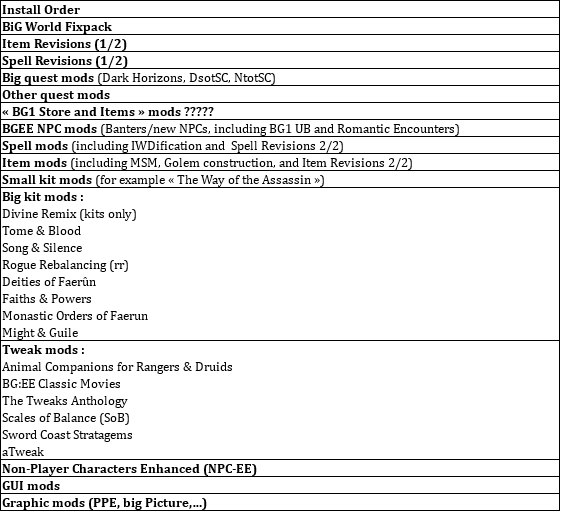
My main inerrogations ATM are :
1/ Should Item Revisions 2/2 installed after Rogue Rebalancing (as RR adds items) ?
2/ The two step installation for Spell Revisions and Item Revisions : only when you also install big quest mods ?
3/ should the [spell mods] category (which includes IWDification and SR) installed later in the install order ?
4/ Is there a specific order to follow with NPCs mods to ensure that all the crossmod contents are working ?
I also join a more detailed install order.
If you have a moment to give a look and help me to improve this load order, i would be very grateful.
NB1 : this research (instead of using BWS) has been very rewarding (and also very time consuming). I do recommend.
NB2 : i apologize for my English (as this is not my native language).
Thanks in advance
I am planning to manually heavily mod my BGEE V2.3+, and i would need some advices about my install order.
I have already been reading most of the readme files of the mods i am planning to install and i have been visiting a lot of discussions…
The plan is
1/ Download and unpack each mod i am planning to install in the game folder
2/ Download and unpack Big World Fixpack in your game folder (keep the weidu.exe from Big Worldfixpack)
3/ Run manually the Big world Fixpack
4/ Install each mod manually (so i can do some more testing before installing an another one)
5/ AND FINALLY PLAY THE GAME
ATM my install order looks like ;
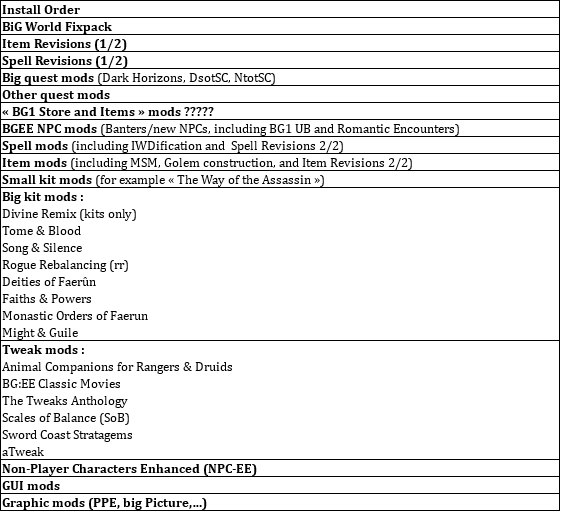
My main inerrogations ATM are :
1/ Should Item Revisions 2/2 installed after Rogue Rebalancing (as RR adds items) ?
2/ The two step installation for Spell Revisions and Item Revisions : only when you also install big quest mods ?
3/ should the [spell mods] category (which includes IWDification and SR) installed later in the install order ?
4/ Is there a specific order to follow with NPCs mods to ensure that all the crossmod contents are working ?
I also join a more detailed install order.
If you have a moment to give a look and help me to improve this load order, i would be very grateful.
NB1 : this research (instead of using BWS) has been very rewarding (and also very time consuming). I do recommend.
NB2 : i apologize for my English (as this is not my native language).
Thanks in advance
Post edited by Mordekaie on
2

Comments
Sorry, can't answer your Qs above as I haven't used those mods you are looking at. I have installed some of them for others but never actually used them myself.
Quick Question. Why are you installing BiG World Fixpack? I thought that it was only for the trilogy.
For EEKeeper, I would look at grabbing 1.0.3.6 as well. I found that I had a lot of crashes for 1.0.4.0 but have no problems with 1.0.3.6.
Batch installing (I am guessing here that you are installing on a Windows platform)
I have never used BWS but I do a lot of installs and playing around (particularly with Android modfiles) with different mod orders. I find that batch installing reduces my install times substancially and makes it very easy to start again with the mod order slightly different or if I need to split the mod (like you have done above).
The initial part may seem a bit redundant (you install the mod just to find the required components reference) but in the end it is worth it when you are looking down the barrel of a number of installs just to get it right!
Not sure if you already use it; if not and you would like to, let me know and I will explain it further. You would definitely put it to good use when the 2.5 patch comes out and you have your install perfected for 2.3...
All the best with your install (and of course the eventual playing)
Gus
About Big World fixpack :
The main purpose of using Big World Fixpack was initially to improve the compatibility between SCS and Spell Revisions as it was explained in the following links :
https://forums.beamdog.com/discussion/comment/836218/#Comment_836218
https://forums.beamdog.com/discussion/comment/732385/#Comment_732385
It appears that the Fixpack may also patch or fix other mods (or be used instead of applying a specific patch as it is supposed to "collect" them in a way).
What i know now about Big World fixpack
1/ It is possible to Apply it manually (as long as all the mods you are planning to install are unpacked an unmodified in your game folder) ; and this is very easy.
2/ Big World Fixpack is going to apply fixes or patches to some of the mods unpacked in your game directory.
3/ For example, considering my initial selection of mods, Big World Fixpack only applied modifications to those mods :
Dark Horizons
Rogue Rebalancing (Big World Fixpack wasn't expecting the version 4.92)
Song and Silence
Spell Revisions
SCS
Tome & Blood
valerie
Vynd
Atweak (Big World Fixpack wasn't expecting the version 4.53)
4/ BTW it is multiplateforms !
ATM, the first part of the installation went well (i have been installing all the mods listed up to the small kit category). I did plan to make a halt there because the next step may be a little bit more demanding and i am less confident about the install order of the big kit mods and all the following tweak mods.
I already have identified few "minor" (the game is stable) and annoying things
- I have a wrong Large shield icon (only happening with the 3 first large shields sold by Winthrop; this is caused by IR first component).
- The helmet animation looks weird (idem it comes from Item Revisions)
- I have two versions of Expeditious retreat (one from SR and the other from IWDification)
- I also have two versions of "Cause light wound" (one from SR and the other from DSotSC))
This way of doing the installation step by step is really interesting (at least in my opinion) because this gives me the time to shortly "test" each mod and try different component options...
@Gusinda
I am definitly interested in "Batch installing" (even if batch doesn't mean very much to me yet). How do i start ?
As far as the batch install goes, I will put some info together and post later today. It sounds like you are already half way there. If you look like doing a reinstall, keep your current WeiDU.log aside as it contains the mod component references to setup the .bat with.
Gus
If you don't already have it, grab yourself a copy of Notepad++ from here. It is free to use and will highlight the text (various colours) in your batch making it easier to read.
I went searching for the webpage where I first read about the command syntax and credit the link as a reference. Due credit of course to both SHS Forum's Azazello and Ronin. Have a look at the page for a description as it still has most the info required. In my version of the .bat (attached so you don't have to reinvent the wheel), I have cleaned up the code a bit and made many comments so that I remember what I was doing but it is essentially the same. Also structured the order of install. If you find it is wrong, let me know so I can adjust it. Thanks.
This .bat was essentially my last install for BG1EE-SoD, just remove the .txt at the end of the attached file. I left a number of command lines for mod installs there to give you the idea of the repetition, just modify to suit your needs. Once you understand how it works and and create a build for each install of each game, it is easy to maintain.
The SHS Forum webpage assumes you already know something about writing batch files. I will assume you don't, so will explain some of the commands used to make it a bit more understandable. I will only describe the commands used within the batch file, but there a hundreds more, using variable and such, where you can use to make it all fancy like
On top of other batch commands, you can also go here to see what else WeiDU can do in the command line. Things like uninstall/reinstall etc.
----------------
REM - Remark (You could also use :: if you are use to that). Anything on this line that follows is ignored by the system. It essentially allows you to make comments in your batch file. I also use 'rem' to prevent installation of a mod during testing phase or just don't want it this time. So you will see it used a lot in my file.
@Echo / echo - Displays something to the screen (the @ just hides the Echo command line)
@Echo. - display a blank line on the screen
@Echo Off - Stop displaying to the screen until Echo is on. Without this, all the lines of the file would display. This generally isn't a problem but can be distracting at times. To see what I mean, you can 'rem' it out and view an install. If you prefer it being busy, then leave it remmed, if not, remove the 'rem' command.
CLS - Clear Screen
pause - halts the batch file at this line until a key is pressed. Put up front to give you time to cancel (just close the command prompt using the exit icon, or hit CTRL-C) just incase you accidentally started or forgot to run Modmerge from a clean install. I also put it at the end to let me know that it has run as it should and didn't stop half way or crashed for some reason.
xcopy /y /q .\ZCopyMod\*.* .\override\ - copies the contents of the folder ZCopyMod to the override folder. /y = replace without asking, /q = do it quietly (don't display on the screen).
To explain further, I created a folder call ZCopyMod in the root of the game folder. .\ means to look in this current (.\) folder, so .\ZCopyMod means to look in the currrent (.\) folder for another folder called 'ZCopyMod' and copy all (*.*) contents to another folder in the current (.\) folder called 'override'. If this doesn't make sense, let me know and I will explain further.
----------------
The batch file is placed in the root of the game folder, along with all of the mod setup-xxx.exe files and Engine.lua etc.
When looking at the mod install command syntax (snipped from the SHS Forum):
--- Snip ---
a. Setup-bg2fixpack.exe is the executable you normally double click on to install the mod
b. --language 0 is for the english language.
c. --skip-at-view stops the readme from popping up
d. --force-install-list is the component number for the options to install.
--- Snip ---
I use English as my install language; I am unsure what you use, so be prepared to change from a '0' to your native language. I have never used '--skip-at-view' as most don't display readme files anyway. Should try it one day...
Using More Style for Mages this to explain --force-install-list:
setup-msfm.exe --language 0 --force-install-list 1 10 11 12 15 17
To get a list of options to install, in this case 1 10 11 12 15 17, have a look at your WeiDU.log once you have selected all the mod options you want to install. The list only installs the sleceted options and skips the rest. So for MSfM, I don't have the Familiar components installed or the Skull Animation.
Extract from WeiDU.log:
~MSFM/MSFM.TP2~ #0 #1 // Add Wizard's Staff -> Add Wizard's Staff with 14 new color sets: v1.55
~MSFM/MSFM.TP2~ #0 #10 // Add circlets: v1.55
~MSFM/MSFM.TP2~ #0 #11 // Add Circlet of Revelation: v1.55
~MSFM/MSFM.TP2~ #0 #12 // Add Wizard's Hat: v1.55
~MSFM/MSFM.TP2~ #0 #15 // Add robe tweaks -> Add robes with original colorsets: v1.55
~MSFM/MSFM.TP2~ #0 #17 // Add Robes of Archimagi with colorsets from Mr. Pennyway's Cosmetic Changes mod: v1.55
You can see here where the numbered reference comes from (third column)... The second column (#0) may well show your language if different, not sure and haven't tried.
Once that is done, the rest is easy... set it logically and with notes (looks like your are already good at that), you can't go wrong. Well, if you do, you can target it easy.
Be aware that in a batch file, some special characters, like '&' as an example, mean certain things so if you try to use & in an Echo command such as @Echo 'Tome & Blood', you will get an error. Best to use the longhand 'Tome and Blood' in this instance rather than explaining the longhand way of displaying an &... There are no problems using them behind REM statements.
The other thing is when using the batch file with Windows 8 & 10; the User Account Control (UAC) gets in the way. It means that you have to acknowledge when each WeiDu starts up and give it permission to operate. Minor pain which means you can't walk away but still better than having to remember all the options each time...
Hope all that makes sense. If not, let me know which part and I will explain further.
Gus
I recall a similar problem where Divine Remix was creating a similar problem. It was on a 1.3 platform and I was convinced that what was wanted to be installed just wasn't 1.3 compatible.
Gus