Portraits utility for version 2.x - Updated for version 2.2
 BillyYank
Member Posts: 2,768
BillyYank
Member Posts: 2,768
This is a utility that goes through a directory of portraits that start with "M" for male and "F" for female and produces the Lua code that will register these portraits so they show up in character creation under the correct gender.
EDIT: Version 2.2 introduced a new feature for modders that allows me to simplify this script greatly. You can see the details in another post by @Dee here: New Modding Feature. Now, instead of having to insert the portrait list directly into BGEE.lua, I can simply create a separate file and the game will read it directly from the override folder.
Original post
If you've never run PowerShell scripts before you need to do this:
You can put your portraits in the override or portraits folder. Download the zip attached to this post and unzip the Register-Portraits.ps1 file into the folder with your portraits. The script assumes that it is in the same folder as the portraits.
Double-click on the Register-Portraits file to bring up the PowerShell ISE and click the green "Play" button on the toolbar.
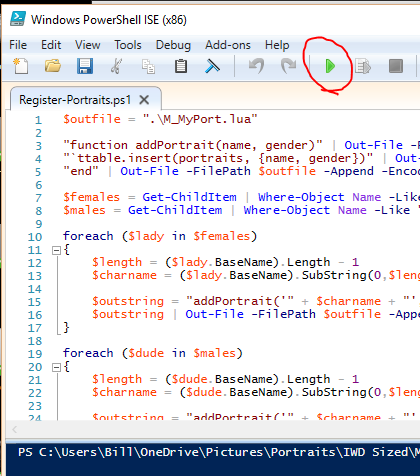
This will produce a file named M_MyPort.lua. If you did this in the override folder you're done. If you did this in the portraits folder, move M_MyPort.lua to the override folder and you're done.
And that's it. Any time you need to update your portraits list, double-click the script, hit play, and move the Lua file to override if needed.
Lines 7 & 8 of the script contain the file pattern for male and female:
EDIT: Version 2.2 introduced a new feature for modders that allows me to simplify this script greatly. You can see the details in another post by @Dee here: New Modding Feature. Now, instead of having to insert the portrait list directly into BGEE.lua, I can simply create a separate file and the game will read it directly from the override folder.
Original post
With the upgrade to 2.0 and 2.1 came a new way to add custom portraits to BG/SOD and BG2. You can still put them in the portraits folder and the appearance editor will cycle through them. Or you can put them in the override file and edit your BGEE.lua file to divide them into male and female portraits as detailed by @Dee here: On Portraits
Scroll down a little in that thread and you'll find a utility I wrote that would go through a directory full of portraits and create the LUA code to paste into your BGEE.lua for those of us who like to keep a lot of portraits around and who use a naming scheme where the files start with M or F to denote gender.
I was playing around with my portraits yesterday and decided I could go one step better on this. So here's my improved version of this utility. Instead of creating a text file that you can open and copy & paste the contents from. This version will insert the code directly into your BGEE.lua file for you. And, if you add or delete some portraits, just run it again and it will bring the BGEE.lua file up to date.
Scroll down a little in that thread and you'll find a utility I wrote that would go through a directory full of portraits and create the LUA code to paste into your BGEE.lua for those of us who like to keep a lot of portraits around and who use a naming scheme where the files start with M or F to denote gender.
I was playing around with my portraits yesterday and decided I could go one step better on this. So here's my improved version of this utility. Instead of creating a text file that you can open and copy & paste the contents from. This version will insert the code directly into your BGEE.lua file for you. And, if you add or delete some portraits, just run it again and it will bring the BGEE.lua file up to date.
How to use
This is a PowerShell script, so it only works on Window 7 or later. If you have Windows XP, you can download PowerShell from Microsoft and install it.If you've never run PowerShell scripts before you need to do this:
1. Find Windows PowerShell in your Start menu.
2. Right click on it and choose Run as Administrator.
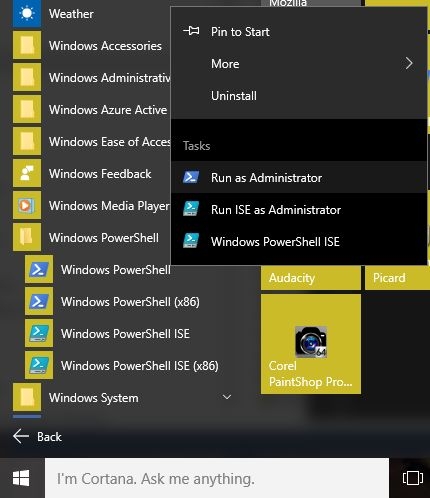
3. At the command prompt type this:
4. Type Y for Yes and hit enter.
2. Right click on it and choose Run as Administrator.
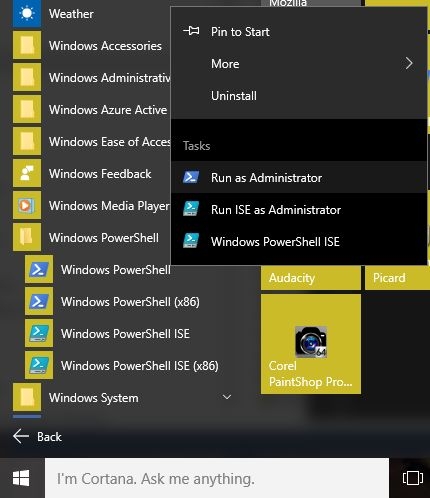
3. At the command prompt type this:
PS C:\WINDOWS\system32> Set-ExecutionPolicy -ExecutionPolicy RemoteSigned4. Type Y for Yes and hit enter.
PS C:\WINDOWS\system32> Set-ExecutionPolicy -ExecutionPolicy RemoteSigned Execution Policy Change The execution policy helps protect you from scripts that you do not trust. Changing the execution policy might expose you to the security risks described in the about_Execution_Policies help topic at http://go.microsoft.com/fwlink/?LinkID=135170. Do you want to change the execution policy? [Y] Yes [A] Yes to All [N] No [L] No to All [S] Suspend [?] Help (default is "N"): yClose the PowerShell window. You only need to do this once and you'll be able to run scripts forever.
You can put your portraits in the override or portraits folder. Download the zip attached to this post and unzip the Register-Portraits.ps1 file into the folder with your portraits. The script assumes that it is in the same folder as the portraits.
Double-click on the Register-Portraits file to bring up the PowerShell ISE and click the green "Play" button on the toolbar.
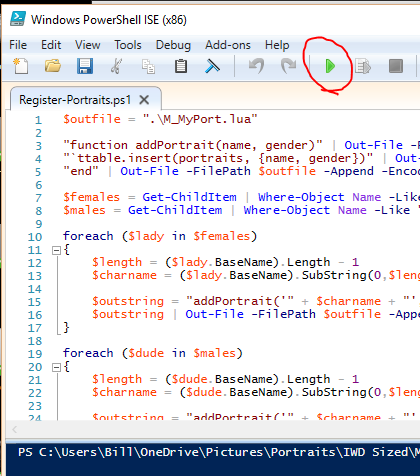
This will produce a file named M_MyPort.lua. If you did this in the override folder you're done. If you did this in the portraits folder, move M_MyPort.lua to the override folder and you're done.
And that's it. Any time you need to update your portraits list, double-click the script, hit play, and move the Lua file to override if needed.
The script
$outfile = ".\M_MyPort.lua"
"function addPortrait(name, gender)" | Out-File -FilePath $outfile -Encoding ascii
"`ttable.insert(portraits, {name, gender})" | Out-File -FilePath $outfile -Append -Encoding ascii
"end" | Out-File -FilePath $outfile -Append -Encoding ascii
$females = Get-ChildItem | Where-Object Name -Like "F*L.bmp"
$males = Get-ChildItem | Where-Object Name -Like "M*L.bmp"
foreach ($lady in $females)
{
$length = ($lady.BaseName).Length - 1
$charname = ($lady.BaseName).SubString(0,$length)
$outstring = "addPortrait('" + $charname + "', 2)"
$outstring | Out-File -FilePath $outfile -Append -Encoding ascii
}
foreach ($dude in $males)
{
$length = ($dude.BaseName).Length - 1
$charname = ($dude.BaseName).SubString(0,$length)
$outstring = "addPortrait('" + $charname + "', 1)"
$outstring | Out-File -FilePath $outfile -Append -Encoding ascii
}
Customization
Line 1 has the filename of the output file M_MyPort.lua. You can change it in the script, or change the filename after running the script, but be aware that the file must be no longer than eight characters before the dot and the first two must be M_. So you only have six letters to play with in the file name.Lines 7 & 8 of the script contain the file pattern for male and female:
$females = Get-ChildItem | Where-Object Name -Like "F*L.bmp" $males = Get-ChildItem | Where-Object Name -Like "M*L.bmp"If you use a different naming scheme you can change those lines. For example, if you use B & G for boy and girl instead of M & F, just edit those lines to:
$females = Get-ChildItem | Where-Object Name -Like "G*L.bmp" $males = Get-ChildItem | Where-Object Name -Like "B*L.bmp"If some of your portraits are M & F and some are B & G, then we can get a little more fancy and change to:
$females = Get-ChildItem | Where-Object {($_.Name -Like "F*L.bmp") -or ($_.Name -Like "G*L.bmp")}
$males = Get-ChildItem | Where-Object {($_.Name -Like "M*L.bmp") -or ($_.Name -Like "B*L.bmp")}
Try it out and let me know what you think. If anyone wants to translate it into a bash script for Mac or Linux, feel free. Post edited by BillyYank on
15

Comments
This should pull up the PowerShell ISE, the script editor/debugger for Powershell. The top half of the window shows the script, the bottom half shows a command line already pointing to the override folder. Click the green Play button up top.
That's it. No messing with changing directories or anything.
@ineth
@Swifty_Magee
@bengoshi
I know there are more people out there with portrait packs, but the search on Vanilla forums truly sucks. If anyone remembers any other portrait pack makers, please give them a shout-out.
I take it I would, for example, package a file called M_viking.lua together with my "Vikings" portrait pack - correct?
And then users would simply extract it into their portraits folder together with the actual portrait files?
(Or does it have to be the override folder?)
(And I imagine the filename has to be 8 characters or less, as usual?)
Release Notes
And you can't use m_viking1, because that's 9 letters.
If you're making a portrait pack (or installing one) with an M_ file containing (or modifying) the portraits table, you'll want to put it all in your override folder. If you're just using a custom portrait as an end-user, you'll want it in your portraits folder, following the appropriate naming convention (*L.bmp and *S.bmp).
That is good that they can be added though that way without overwriting.
#!/usr/bin/perl -w use strict; use warnings; my $mpdbfile = 'M_PortM.lua'; my $fpdbfile = 'M_PortF.lua'; my $m = "MP"; my $f = "FP"; open (my $mpdb, '>', $mpdbfile) or die 'Unable to write file: $'; print {$mpdb} "function addPortrait(name, gender)" . "\n"; print {$mpdb} "\t" . "table.insert(portraits, {name, gender})" . "\n"; print {$mpdb} "end" . "\n"; open (my $fpdb, '>', $fpdbfile) or die 'Unable to write file: $'; print {$fpdb} "function addPortrait(name, gender)" . "\n"; print {$fpdb} "\t" . "table.insert(portraits, {name, gender})" . "\n"; print {$fpdb} "end" . "\n"; my @files = sort(glob('*L.bmp')); foreach my $bmp (@files) { (my $portrait = $bmp) =~ s/L\.[^.]+$//; if (index($portrait, $m) != -1) { print {$mpdb} "addPortrait('" . $portrait . "', " . "1" . ")\n"; }; if (index($portrait, $f) != -1) { print {$fpdb} "addPortrait('" . $portrait . "', " . "2" . ")\n"; } } close $mpdb; close $fpdb;It will recognize "MP01L.bmp", "MP01M.bmp" and "MP01S.bmp" as "MP01" and register it as a male portrait. Same for females but they start with FP. Just change these two lines if you are using a different naming scheme.
Then save it as "RegisterPortraits.pl" or whatever you want in the same folder as your portraits and run it, move the two lua files in the override folder if you keep the portraits in their own folder.
Ah, didn't know that. Oh well, perl is already installed by default so no need to install more stuff.